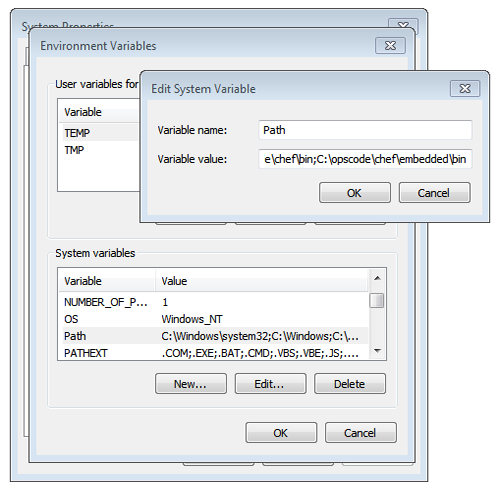Install Chef Infra Client on Windows Nodes
Nodes
A node is any device—physical, virtual, cloud, network device, etc.—that is under management by Chef Infra.
Chef Infra Client can be installed on machines running Microsoft Windows in the following ways:
- By bootstraping Chef Infra Client using knife bootstrap from a local workstation using WinRM
- By downloading Chef Infra Client to the target node, and then running the Microsoft Installer Package (MSI) locally
- By using an existing process already in place for managing Microsoft Windows machines, such as System Center
Use knife windows
The knife windows subcommand is used to interact with Windows systems
managed by Chef Infra. Nodes are configured using WinRM, which allows
external applications to call native objects like batch scripts, Windows
PowerShell scripts, or scripting library variables. The knife windows
subcommand supports NTLM and Kerberos methods of authentication.
Ports
WinRM requires that a target node be accessible via the ports configured to support access via HTTP or HTTPS.
Msiexec.exe
Msiexec.exe is used to install Chef Infra Client on a node as part of a bootstrap operation. The actual command that is run by the default bootstrap script is:
msiexec /qn /i "%LOCAL_DESTINATION_MSI_PATH%"
where /qn is used to set the user interface level to “No UI”, /i is
used to define the location in which Chef Infra Client is installed, and
"%LOCAL_DESTINATION_MSI_PATH%" is a variable defined in the default
windows-chef-client-msi.erb
bootstrap template. See
https://docs.microsoft.com/en-us/windows/win32/msi/command-line-options
for more information about the options available to Msiexec.exe.
ADDLOCAL Options
The ADDLOCAL parameter adds two setup options specific to Chef Infra
Client. These options can be passed along with an Msiexec.exe command:
| Option | Description |
|---|---|
ChefClientFeature | Use to install Chef Infra Client. |
ChefSchTaskFeature | Use to configure Chef Infra Client as a scheduled task in Microsoft Windows. |
ChefPSModuleFeature | Used to install the chef PowerShell module. This will enable chef command line utilities within PowerShell. |
First install Chef Infra Client, and then enable it to run as a scheduled task. For example:
msiexec /qn /i C:\inst\chef-client-15.3.14-1-x64.msi ADDLOCAL="ChefClientFeature,ChefSchTaskFeature,ChefPSModuleFeature"
Use MSI Installer
A Microsoft Installer Package (MSI) is available for installing Chef Infra Client on a Microsoft Windows machine at Chef Downloads
Run as a Scheduled Task
Chef Infra Client can be run as a scheduled task. On the Microsoft Windows platform, a scheduled task provides more visibility, configurability, and reliability around log rotation and permissions, as compared to running Chef Infra Client as a service. A scheduled task:
- Prevents log rotation issues, such as filling a disk partition
- Does not have an indeterminate status, such as a service for which only the watcher is “running”
- Prevents insufficient permissions related to service context
- Prevents issues related to a system reboot
Scheduled Task Options
To run Chef Infra Client at periodic intervals (so that it can check in with Chef Infra Server automatically), configure Chef Infra Client to run as a scheduled task. This can be done via the MSI, by selecting the Chef Unattended Execution Options –> Chef Infra Client Scheduled Task option on the Custom Setup page or by running the following command after Chef Infra Client is installed:
For example:
SCHTASKS.EXE /CREATE /TN ChefClientSchTask /SC MINUTE /MO 30 /F /RU "System" /RP /RL HIGHEST /TR "cmd /c \"C:\opscode\chef\embedded\bin\ruby.exe C:\opscode\chef\bin\chef-client -L C:\chef\chef-client.log -c C:\chef\client.rb\""
Refer to the Schtasks documentation for more details.
After Chef Infra Client is configured to run as a scheduled task, the
default file path is: c:\chef\chef-client.log.
Use an Existing Process
Many organizations already have processes in place for managing the applications and settings on various Microsoft Windows machines. For example, System Center. Chef Infra Client can be installed using this method.
PATH System Variable
On Microsoft Windows, Chef Infra Client must have two entries added to
the PATH environment variable:
C:\opscode\chef\binC:\opscode\chef\embedded\bin
This is typically done during the installation of Chef Infra Client
automatically. If these values (for any reason) are not in the PATH
environment variable, Chef Infra Client will not run properly.